Useful tips on entering data manually #
Most of test data are entered in table’s. Here are some tips on how to work with table’s efficiently:
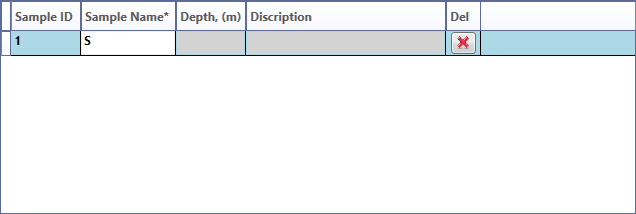
Tip 1: color of column’s in which you may enter data is gray.
Tip 2: if a table row is for example representing a sample’s data and there is a delete button defined, you may use this button to remove all related data of that sample (including all test data).
Note: if you want to edit a row data, simply click on any cell and change data
Tip 3: for navigation in table cells you can just click on desired cell. To move to next cell in a row you can press Tab key on your keyboard.
Tip 4: when you are finished entering a row’s data press ENTER on your keyboard. This will check if entered data is correct (in format and if required in logic) and adds a new empty row for entering data.
Tip 5: in case of format or logic error an icon ” ! ” appears. By moving mouse courser on it an error message is shown which helps you correct it.
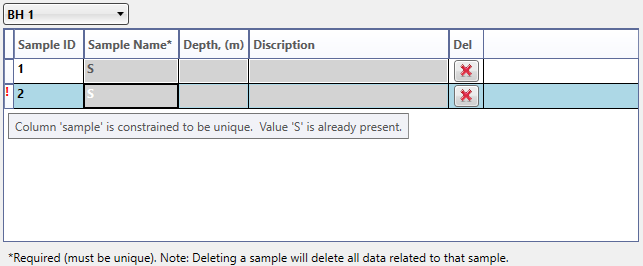
Tip 6: You can use keyboard arrows to move between data table cells.
Importing from Excel #
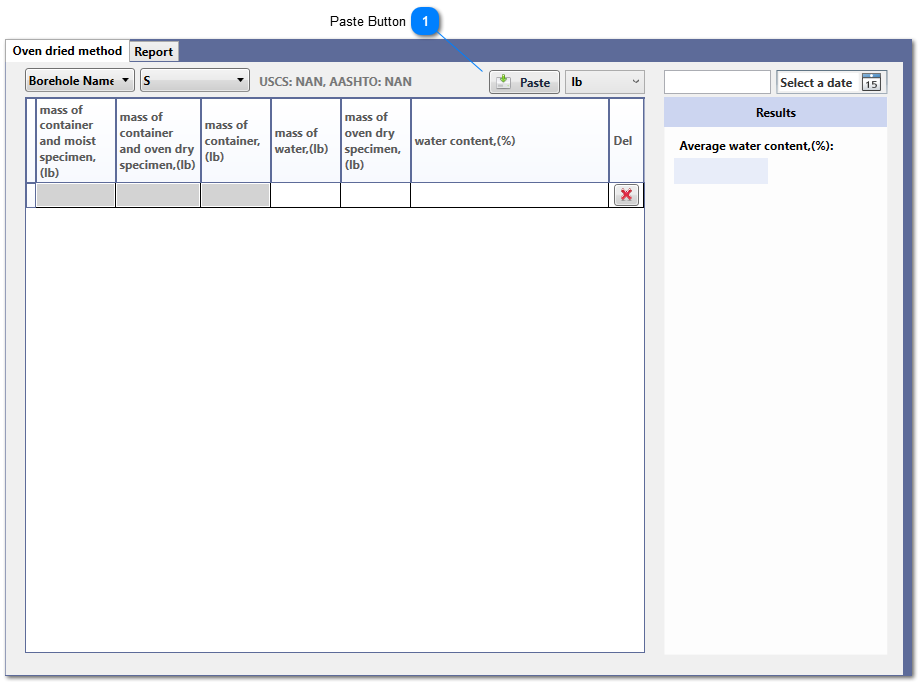
Paste Button
Use paste button to import copied data columns from Excel to a table. Number of copied columns from Excel should match number of columns in datatable.



